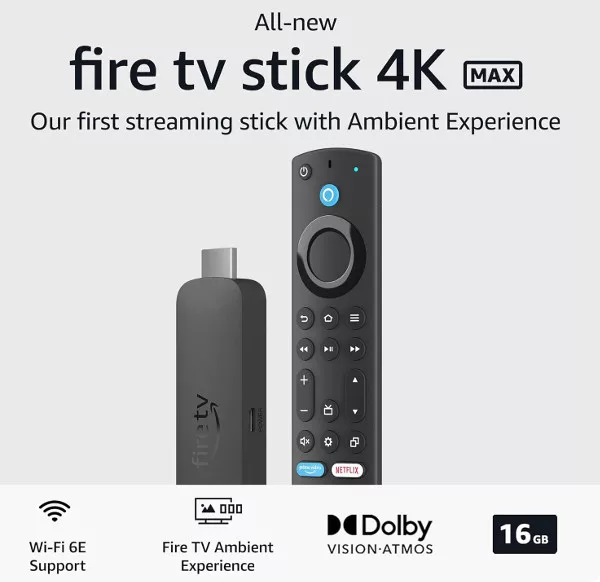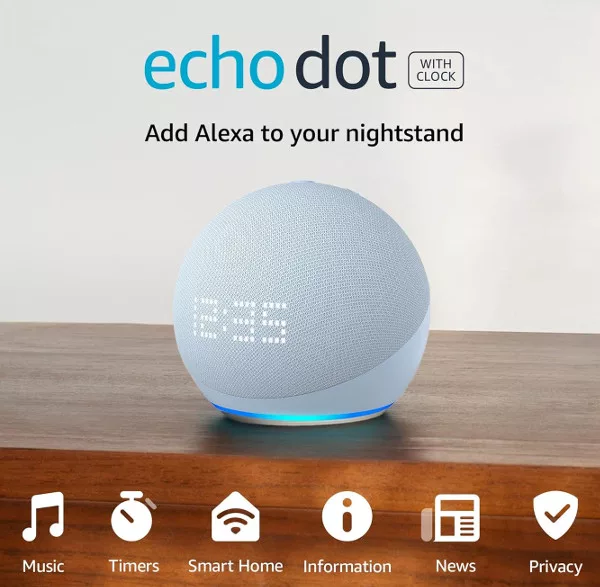Compiling a list of the most useful Alexa commands is a tricky thing to do. How I use my Echo speaker and Alexa may be totally different to how you use them. Some people might just use Alexa to play music while they workout or doing the dishes, while others may plan their entire day using Alexa’s reminders, lists, alarms and notifications. That disclaimer (or sorts) aside, here are the commands we think will be of the most use to the majority of Alexa users.
Contents:
1. Setting Alarms
If you have your Echo speaker in the bedroom, this is certainly one of the most useful Alexa commands, as it means you can use it as a replacement for your alarm clock (or more likely, your phone). If you want Alexa to wake you up in the morning, you simply need to say:
Alexa, set an alarm for 8AM
This will create a single alarm for the next day only. If you want a repeating alarm, you need to say:
Alexa, set a repeating alarm for 8AM
Alexa will then ask you which days, and you can reply “On Weekdays”, “On Weekends” “Every Day” or even name specific day, e.g. “Monday, Wednesday and Friday”.
To stop an alarm, you just need to say:
Alexa, stop
or
Alexa, Snooze (alarm is snoozed for 9 minutes)
SSS Pro Tip!
If you would prefer to wake up to music (either random or a specific song), rather than the default alarm beeps, you can just say:
Alexa, wake me up to music every day at 8AM
or
Alexa, wake me up to Blur – Song Two every day at 8AM

2. Reminders
Creating reminders through Alexa is a great way to keep track of things you need to do. Preparing dinner and remember that you need to pay for your child’s school trip tomorrow? No problem, just tell Alexa to remind you later when your hands aren’t up to the wrist in chicken juice!
To create a reminder with Alexa, just say:
Alexa, create a new reminder
Alexa will then ask what the reminder is for, and after you tell her, when you want to be reminded.
An easier way is just to tell Alexa all of the reminder details in one hit:
Alexa, remind me to buy flowers for mum at 5PM today
Alexa can also be told to trigger reminders at a specific location, as long as you have the locations added to the Alexa app in Settings > My Locations (not available in all countries yet). You can add your home and work locations in the Traffic settings as well. A location-based reminder might be:
Alexa, remind me to buy milk when I leave work
SSS Pro Tip!
You can set up recurring reminders too! If you need to remember to do something at the same time, on a specific day of the week, just tell Alexa:
Alexa, remind me to take out the trash every Thursday at 9PM

3. Playing Music
Many people will buy a smart speaker such as an Echo ONLY to play music through it, so the music controls are definitely up there with the most useful Alexa commands. The selection of music available to be played depends on the music services (free and premium) that you have set up in the Alexa app. The simplest way to begin playing music through your Echo speaker is to say:
Alexa, play music
Alexa will begin playing a random music selection, which will be based on previous listening (if there has been any). However, you can get much more specific:
Alexa, play some 90’s music
Or
Alexa, play some happy/sad music
If you want to hear a specific song or album, tell Alexa:
Alexa, play <song name/album name> by <band name>
If you have more than one music service connected to your Alexa account, you can specify which to use, and even a specific playlist from the music service:
Alexa, play my dance playlist on Spotify
Or
Alexa, play <album> by <band name> on Amazon Music
Whenever music is playing, you can control it by using the “Alexa, Stop”, “Play/Resume” , “Pause” “Skip/Next Track” and “Shuffle” commands.
SSS Pro Tip!
There are lots more less obvious commands to use when music is playing, including:
Alexa, who is this band?
Or
Alexa, block explicit songs
4. Setting Timers
Alexa can be a great help when cooking or doing anything else that requires accurate timing. Setting up a timer with Alexa is easy, and can be done using voice or in the Alexa app.
To begin a timer, you can say:
Alexa, start a timer
Alexa will then ask “for how long” and you can replay with something like:
120 seconds
or
10 minutes
An easier way to set the timer is to just include the time required in the initial command:
Alexa, set a timer for 5 minutes 30 seconds
If you are cooking, for example, you can say:
Alexa, set a timer for the pasta for 10 minutes
Alexa will reply with something like “Ok, pasta timer starting now”. Giving the timer a name like this means that you can have multiple timers active at one time:
Alexa, set a timer for the pasta for 10 minutes
and
Alexa, set a timer for the sauce for 22 minutes
When each timer finishes, Alexa will say “Your <timer name> timer is up” along with the timer alert sound. This will repeat until you tell Alexa to stop.
SSS Pro Tip!
If you have a lot of timers running, but have forgotten what you set, you can say:
Alexa, what timers are set?
You can also cancel all timers with one command:
Alexa, cancel all timers
5. Translate Languages
Amazon is continually improving the translation tools for Alexa, but even now it is capable of giving translations for many languages on-the-fly using online translation services. Languages already supported include German, Danish, Spanish, French and even Hindi and Chinese (Mandarin).
To translate a single word, say:
Alexa, how do you say ‘hello’ in Danish?
Or
Alexa, what is the Spanish word for coffee?
You can also use Alexa to translate short sentences and phrases rather than just single words:
Alexa, how do I say ‘I am English’ in Danish?
Or
Alexa, what is the German for ‘I am English’?
There is also a Skill available for Alexa which can, in some instances, improve the translation abilities. You can add the skill by saying:
Alexa, enable Translated
Once it is added to Your Skills, you can activate it at any time by saying:
Alexa, open Translated
This skill aims to give you expanded translation for 37 different languages. It also allows you to control the translations a bit better. For example, after hearing a translation, you can say:
Slower
Or
Repeat