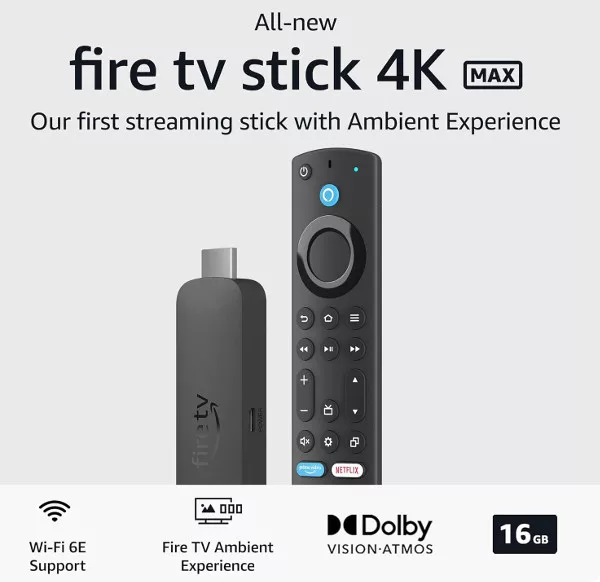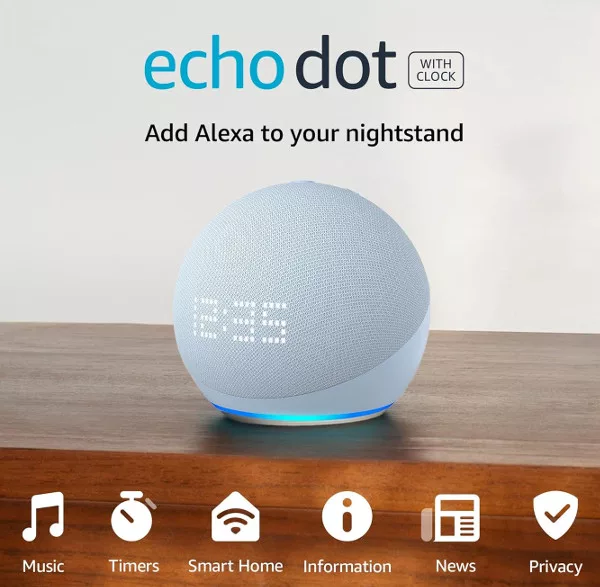Learn how to delete you Google Home voice history log to improve security.
Every time you speak to your Google Home speaker and the Google Assistant, a record is made of the command or query. This is how your speaker seemingly learns what you want, and the things you ask for most. If you are unhappy about this, and don’t mind the slight loss in functionality it provides, you can delete either a single recorded query, or even all queries within a chosen time period. Here’s how.
Open your Internet browser, either on phone or computer, and head to the Google Activity page. Log in to the Google account associated with your Google Home speaker if prompted, or if you are already logged into a different account.
Your activity page shows all of your activity with ALL Google products, from YouTube and Chrome, to Drive and Home. At the top of the page you will see a link to “Filter by date& product”. Click this and scroll down to find either “Assistant” or “Voice & Audio”. Either of these will display your Google Home voice commands and queries, but Assistant is probably the better choice in this situation. Click “Apply” to continue.

Your voice commands and queries will no be displayed on screen, split up into days and dates they occurred. To delete a single entry, click on “Details” below the query title, and then click the menu button on the popup that appears. From here you can select the trash icon to delete it.
If you want to delete a full days’ worth of commands and queries, just scroll to the correct date and click on the trash icon in the header for that day.
To delete ALL of the results shown, click on the menu icon (the three dots) at the top of the page, next to “Search your activity”. From the menu, choose “Delete results”. Also in this menu is the option to switch to “Item view”. Switching to this view makes it easier to delete individual entries as a menu button will appear next to each (rather than having to click on the details button mentioned above).
Delete Voice History By Voice Command
You can slightly shortcut this process with a Google Home voice command:
Hey Google, delete my activity
Google will reply, telling you that a notification is being sent to your phone. Open the notification to be taken to the activity page, with the delete options already open, allowing you to choose what to delete. There is no way to skip this manual step with a voice command, although you can set up scheduled automatic deletions.

On the screen that opens after you receive and tap on the notification mentioned above, tap “Set up automatic deletions”. You can then choose to delete after 18 months, delete after 3 months or keep activity until you choose to delete it. Tap “Next” to save your preference. You have now deleted your Google Home voice history.