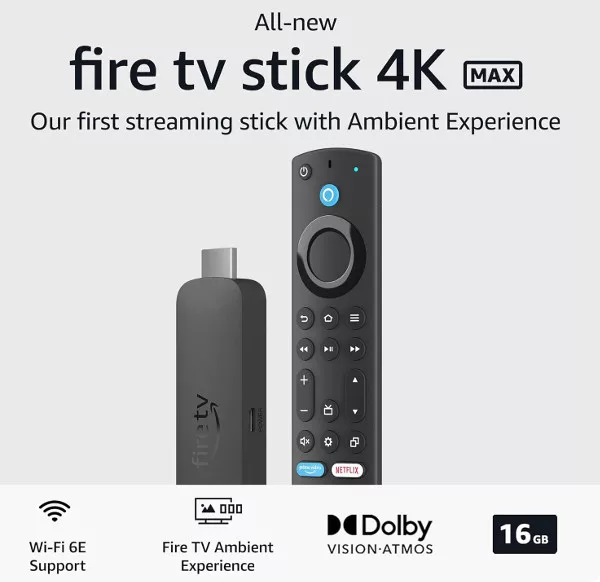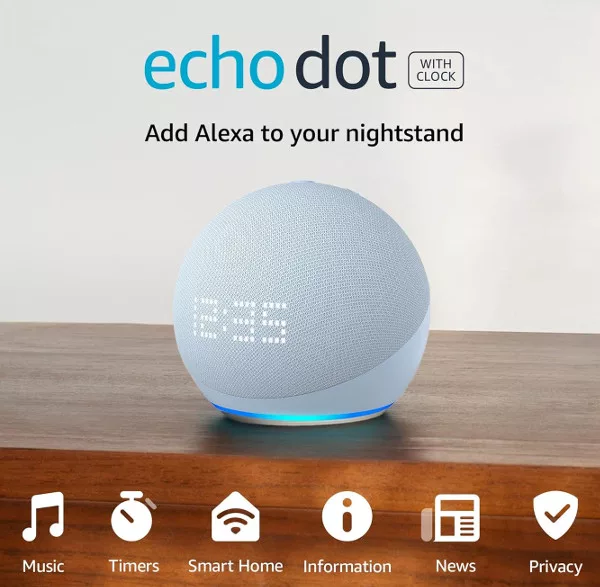You can connect your Alexa app to your Fire TV Stick, and then use voice commands to control your viewing through the stick. Of course, you won’t need to do this if using one of the newer Fire TV controllers with Alexa built in. But if you have an older Fire TV, this is an easy and fast way to add voice control to the Amazon TV stick.
How Do I Connect Alexa to Fire TV?
Note: You will need to have your Fire TV Stick set up already, and both the Alexa app/speaker and the Fire Tv stick will need to be connected to the same Wi-Fi network. When that’s done, here’s how to connect your Alexa speaker to Fire TV.
- Open the Alexa app on your phone and tap the More tab at the bottom.
- From the menu, tap the Settings option and then scroll down to and select the “TV & Video” option.
- You should see a couple of available services listed, including Fire TV and Xbox (this may vary).
- Tap the (+) button next to Fire TV. On the next screen, tap “Link Your Alexa Device”.

- Hopefully, after a second or two, you should see the name of your Fire TV Stick listed. Select it and then tap “Continue.”
- Next, you must choose the Alexa device you want to link it to, and you should see your Echo speaker listed.
- Tap any and all devices you want to link (you can link more than one) then tap the “Link Devices” button.
If successful, you should see a list of your now linked devices which includes your Fire TV Stick.
There are lots of commands you can now use to control and watch TV and Movies through your Fire TV Stick. If your Alexa device has a screen, such as the Echo Show, all commands should be finished with “on Fire TV”, for example:
Alexa, watch <movie name> on Fire TV

Finding TV Shows and Movies on Fire TV
Now you have Alexa and Fire TV connected, you’ll need to know the voice commands you can use to control what you watch. Here are some of the most essential Fire Tv voice commands.
Alexa, watch <movie or TV show title>
Alexa, play <movie or TV show title>
Alexa, play <movie title> on Netflix
You can search for specific movies and TV shows or genres with Alexa:
Alexa, search for <movie or TV show title>
Or
Alexa, search for comedies on Amazon Prime
You can even search for movies or TV shows featuring specific actors:
Alexa, show me movies with <actor name>
Or
Alexa, find TV shows with <actor name> on Netflix
Alexa and Fire TV Playback Controls
When a movie or TV show is playing, you have several playback commands you can use to control it:
Alexa, pause
Alexa, resume
Alexa, stop
Alexa, rewind by <timeframe>
Alexa, Fast forward by <timeframe>
Alexa, next episode
Control Fire TV with Alexa – FAQ
Why won’t Alexa connect to Fire TV?
Check that the Fire TV stick and your Alexa speaker are both updated to the latest version. You also need to ensure that both devices are using the same Wi-Fi network. If it still can’t connect, restart both the Fire Tv and Echo speaker.
How do I reset my Fire TV Device?
You can force a Fire TV stick to restart by pressing and holding the Select and Play buttons on the remote for about five seconds. To reset it, go into the Fire TV settings menu and select “My Fire TV.” In the menu, you will see “Reset to Factory Defaults.” Select that option and wait for the reset to complete.