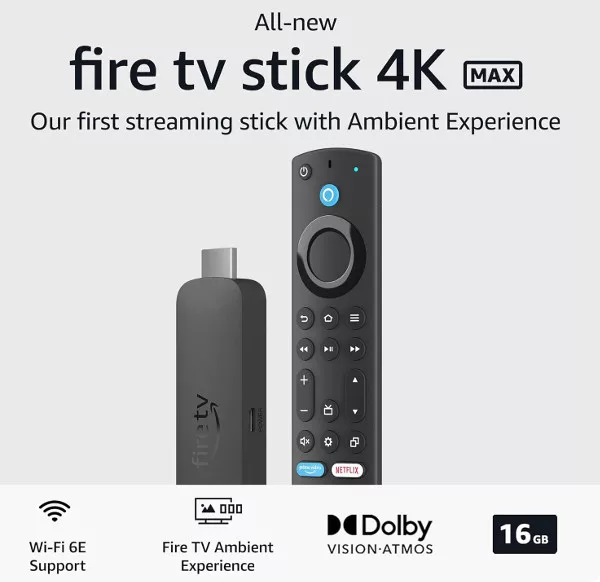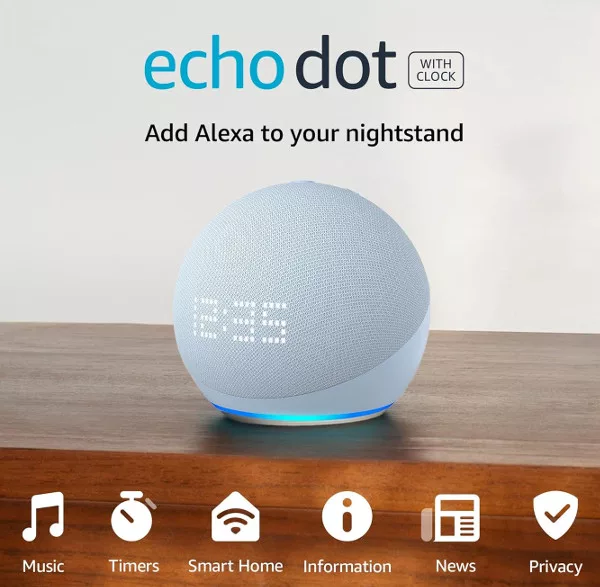Google Nest smart speakers are popular devices that revolutionize how we interact with our homes. Sometimes, however, their audio quality can be compromised.
If you’re experiencing less-than-stellar audio performance from your Google Nest smart speaker, here are some tips to help you improve the audio quality:
1. Speaker Placement Matters
Where you place your Nest speaker in a room can have a big effect on audio quality. You can’t expect to shove it away in a corner or behind books on a shelf without the sound being dulled and blocked. These aren’t the most powerful speakers in the world, they need a bit of help to work at their best.
For the best audio performance, position your Google Nest smart speaker on a stable surface away from corners, walls, and other objects that might obstruct the sound waves. The ideal location is at the same height as your ears and angled slightly toward you.
2. Dust Off Your Nest Speaker
Ensure that there’s no dust or debris on the speaker grille. Over time, dust can accumulate on the device, which can interfere with sound emission.
3. Adjust the Equalizer Settings
The Google Home app gives you access to a sound equalizer, albeit a simple one. You can use it to tweak the sound bass and treble levels of any of the Nest speakers linked to your account.
Open the Google Home app and head over to the device settings. Tweak the bass and treble settings to your preferences for a more customized listening experience.
4. Updating Google Speaker Firmware
Make sure you have updated your device’s firmware to benefit from any improvements and bug fixes that could affect audio quality.
5. Reduce Wi-Fi Congestion in Your Home
Poor Wi-Fi signal can lead to poor audio quality in streaming services. Move your Google Nest closer to your router, or use a Wi-Fi extender to improve signal strength.
6. Adjust Streaming Quality in Your Music App
In the Google Home app, navigate to “Default music service.” Choose a higher quality option for streaming music if available on your selected service.
7. Connect to an External Speaker (Google Nest Audio)
The Google Nest Audio has an auxiliary output (3.5 mm). That means you can connect it directly to your external speaker system using a 3.5mm cable for better sound quality.

8. Group Speakers for Surround Sound
If you have multiple Google Nest speakers in your home, set them up as a speaker group so that they work together seamlessly for improved audio coverage across rooms.
9. Contact Google Support
If you’ve tried all these solutions and still have audio quality issues, reach out to the Google Nest support team for assistance. There could be an underlying problem with your device.
Improving the audio quality of your Google Nest smart speaker can significantly enhance your overall listening experience. Try implementing these tips, and enjoy the improved sound performance that follows!