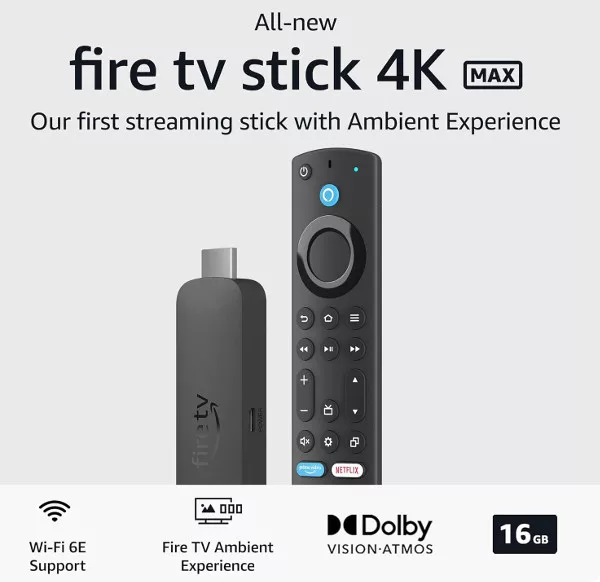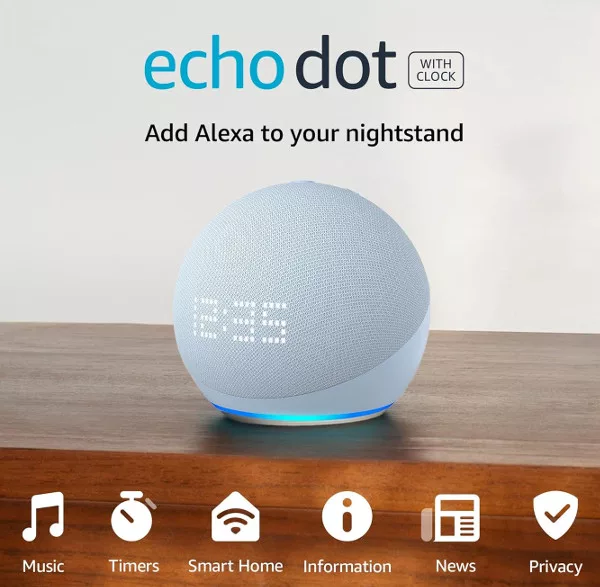If you have bought a new Google Home or Nest speaker, here are 10 ways you can start using it straight away.
Your Google Home speaker is great for playing music or listening to the news, but it also allows you to do so much more! From getting information about your day, reading out a recipe, and finding your phone, to playing a game or telling you a joke, there are literally hundreds of things it can do.
1. Listen to More Than Music on Google Nest
Your Google Home allows you to listen to music, news, podcasts, radio stations, audiobooks and more. You can also tell it to play ambient sounds in the background. Just say:
Hey Google, help me relax
Or
Hey Google, play forest/nature/ocean sounds
You can even make it play white noise!
If chilling out isn’t needed, how about listening to a new podcast? Google Home gives you access to hundreds of podcasts to listen to. Say:
Listen to <podcast name>
Play <podcast name>
Continue listening to <podcast name>
Listen to the latest episode of <podcast name>
2. Control Your TV With Your Voice
This requires you to have a Chromecast plugged in (or built in) to your TV, but if you do, you can easily control it with your Google Home speaker. To connect your Google Home to Chromecast, open the Home app, tap the + button and “Set up device”. You will then need to select “Set up new devices in your home”, and let Home scan for available devices. Follow the on screen instructions to add your detected Chromecast.

If your Chromecast is plugged in to a power socket (rather than USB), you can even use the speaker to turn your TV on and off. Just say:
Hey Google, turn on the TV
Or
Ok Google, turn my TV off
3. Start Your Day With a Home Routine
Routines are a very useful feature of Google Home/Assistant, but even if you have not set up your own routines yet, you can use the pre-made ones.
Start your day off by saying:
Hey Google, Good morning
This will give you traffic and weather reports, tell you of any appointments and reminders, and then give you the news headlines. You can, of course, ask for these things individually.
If you need to find something nearby, just say:
Hey Google, where is the nearest pharmacy?
4. Create Lists on Yoru Google Nest
Previously, you needed to create a list in the Google Home app first, and then you could add to it using your Home speaker. Once you have a list created, just say:
Hey Google, add orange juice to my [list name]
Or
Hey Google, add paper towels and hand soap to [list name]
Now, as the Google Assistant has improved, you can do all of this (including creating a list) using just your voice. Say:
Hey Google, create a new list called shopping
The Assistant will then ask what you would like to add to your list, and once you do that, it will confirm that a list called “shopping” has been created and that the items you said were added. If you have forgotten what is on your list, at any time just say
Hey Google, what’s on my shopping list?
5. Use Your Google Speaker to Find Your Phone
Never lose your phone again! You can ask your Google Assistant to ring your phone. As long as you have set up Voice Match, you can say:
Hey Google, find/ring my phone
Your Google Assistant will ring your phone, even if it’s set to ‘Do not disturb’ mode.

6. Cook Something New
You can find & follow new recipes with step-by-step cooking instructions from your Google Assistant on Google Home. Perfect for cooking with messy hands! Just say:
Hey Google, find me a recipe for [food]
You can then say:
Prepare the ingredients
And then:
Ok Google, start recipe
7. Manage Your Daily Tasks and Reminders
You can set and ask about reminders easily, by saying:
Hey Google, remind me to [do something]
You can also use it to set timers and alarms. Just say:
Hey Google, set a timer for 10 minutes
If you want to check how much time is left, say:
Hey Google, how much time is left?
8. Use Google Nest to Get Answers
You can ask your Google Home to give you information about everything from finance to sports, you can ask for calculations, translations and unit conversions. You can even ask for the nutritional information of most types of food. For example:
Hey Google, how much is 1000 Danish Krone in dollars?
Hey Google, how much does an adult Polar Bear weigh?
Hey Google, how do you say “one beer please” in Spanish?
9. Control the Rest of Your Smart Home
If you have smart home devices such as smart plugs, a Nest thermostat, or security cameras, you can link them to your Google Home and control them using your speaker. You will need to add the devices in the Home app and follow any instructions to set them up. You may also assign devices to a room.
10. Use the Google Speaker to Entertain Yourself
Your Google Home speaker lets you play games with it. Say:
Hey Google, play lucky trivia (other games include Crystal Ball and Mad Libs).
Or, if you don’t want to play a game, just tell it to:
Ok Google, entertain me
Or
Ok Google, let’s have fun
You can even ask it to tell you a joke!