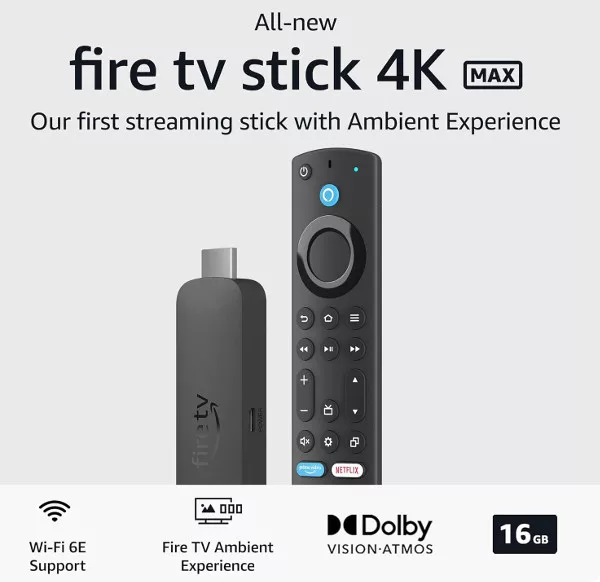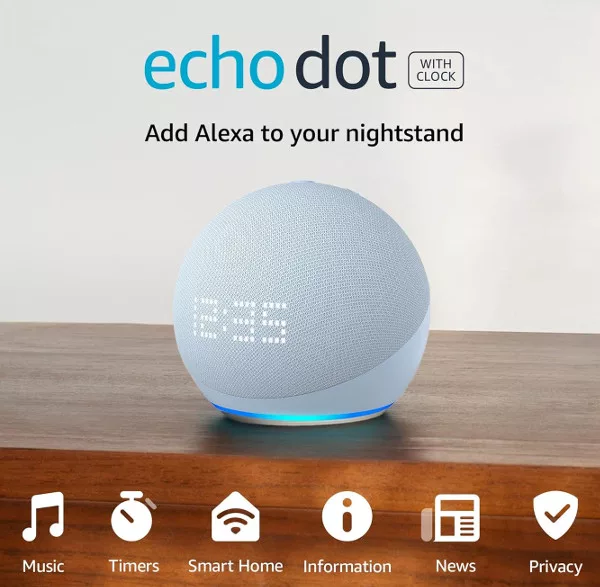The Echo speaker and Alexa are perfect for listening to kindle eBooks while you busy yourself with something else. There are many thousands of Kindle eBooks available with text-to-speech enabled, or you can listen to ebooks in your Audible account (if you have one).
Eligible Kindle books include:
– Purchased from the Kindle Store
– Borrowed from Kindle Owners’ Lending Library
– Borrowed from Kindle Unlimited or Prime Reading
– Shared with you in your Family Library
– Kindle books that support Text-to-Speech technology
Playing Kindle eBooks
Open the Alexa app on your phone or tablet and tap the “Play” tab at the bottom on the main screen. Any available books in your Kindle library will be shown as a carousel that you can scroll through to pick.
Tap the cover image of the book you want to hear, and from the menu that appears, choose the Echo device you want to play it through.
You can start, pause and stop a books’ narration with voice commands:
Alexa, play the Kindle book <book title>
Alexa, pause
Alexa, stop
Alexa, skip to <page number>
Alexa, go back to <page number>
Alexa also supports Whispersync for Voice, which keeps track of the current playback position in the audiobook. You can start listening to an audiobook on your Alexa device and pick up where you left off by reading (or listening to) the same title on another compatible Amazon device or app.
Listening to Audible Books
As Audible is part of Amazon, listening to books in your Audible account is very easy.
Open the Alexa app and tap the “Play” tab at the bottom of the main screen. If you have an Audible account associated with the Amazon account you are signed in to in Alexa, you will see a carousel of your Audible books below the one for Kindle books.
Tap any book in the carousel and, from the menu that appears, choose the Echo device you want to listen to your Audible book through. The book narration will begin playing.
As well as the normal playback commands (play, pause, stop, etc.,) you can also use chapter control when listening to Audible books. Just say:
Alexa, go to chapter 6
Or
Alexa, jump ahead/jump back 30 seconds
Listening to your Audible audiobooks through Alexa is a great experience, but sometimes won’t offer the features you have access to with Audible for iOS, Android, and Windows 10 apps.
You can also use Alexa to purchase new Audible books not already in your library, as long as you have available credits in your Audible account. You will also need to enable Voice Purchasing within the Alexa app. Once this is done, say:
Alexa, read <book title you don’t already own> on Audible
Alexa will then play a sample of the title. At the end of the sample, Alexa will ask if you want to purchase the book and continue listening. You can also say this during the sample. Say:
Alexa, buy this
The book will then be added to your library and be ready to be listened to.

More Audible/Alexa Voice Commands
Alexa, read faster
Alexa, read slower
Alexa, read at normal speed
Alexa, stop reading in <12 minutes>
Alexa, set a <6 minute> sleep timer
Alexa, what’s free from Audible?
Alexa, play Harry Potter quiz
Alexa, open Choose Your Own Adventure
What is Whispersync?
Whispersync for Voice is a feature that allows you to continue listening to any Audible audiobook across multiple Whispersync for Voice-enabled devices without losing your place. Furthermore, Whispersync for Voice also allows you to switch seamlessly between listening to your audiobooks and reading their companion Kindle eBooks. As long as your Whispersync for Voice-ready device has access to a Wi-Fi connection, the playback position, bookmarks, and notes will be kept across devices without any action required.
For Example: If you are listening to your audiobook on an Audible for Android app and switch to using an iPad, your Audible for iPad app will pick up where you previously left off in your Audible for Android app.