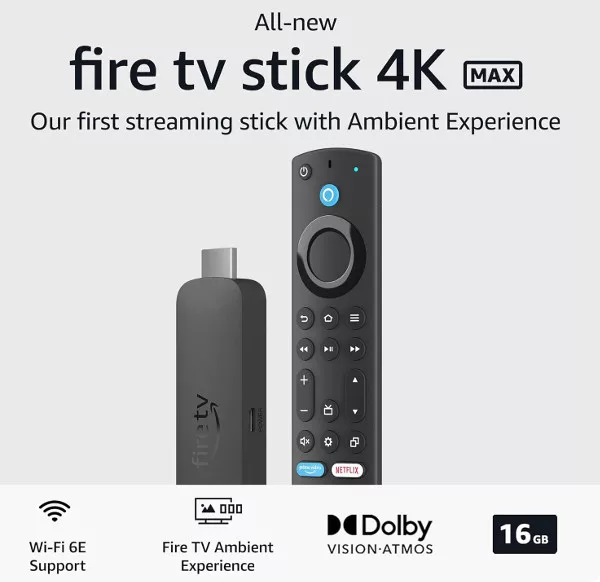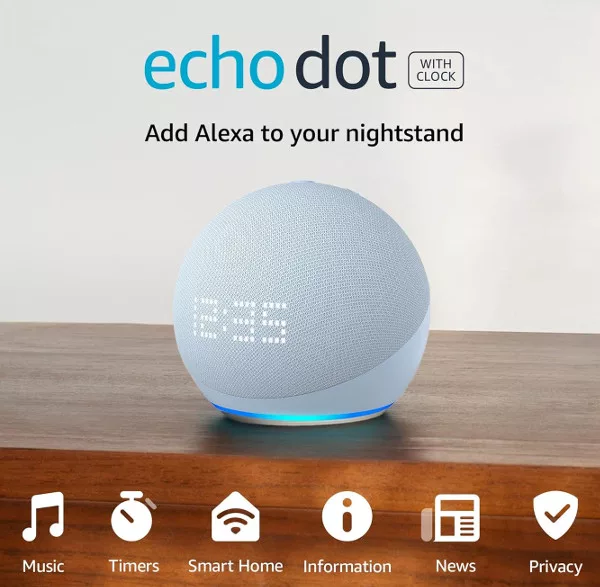You can manage some of the Alexa settings using voice commands, and even more by using the Alexa app for iOS and Android (and Kindle Fire devices, of course). But did you know that you can also manage everything for your Alexa account in the browser on your computer? Well, you can, and here’s how.
View Alexa Account on PC or Mac
Open the browser or a new tab on your PC or Mac and head to https://alexa.amazon.com. You will need to sign in to your account. You will need to sign in with your Amazon account details associated with your Echo speaker, or if you have not yet set your speaker up, the Amazon account you want to be associated with your speaker.
If you have two-step verification enabled on your Amazon account, you will then need to enter the code sent to your phone.
If you have yet to set up your Echo speaker, look for Settings in the left-hand sidebar. Then click “Set up a new device”. You can see a full guide to setting up your Echo speaker here.

If you have already set up the speaker using the Alexa app, the home screen will display a list of activites (songs you have played, actions you have taken, questions you have asked, etc.)
Just like in the Alexa app on Android or iOS, you can click on More on any of the activities to help Alexa get better at listening.
If you asked for a song to be played, the More button will show you what Alexa heard. You can then tell it whether Alexa then did what you wanted.
Alexa Options
The links in the sidebar give you access to all of the same tools and features as the Alexa app,. These include reminders, alarms, routines, skills, contacts and music, video & books.
If you have more than one device associated with your Amazon account (a Fire TV stick for example), you may need to use the drop-down menu at the top of the main panel to select the Echo speaker when trying to create lists, alarms or reminders in the browser.
If you have music or an audiobook playing on your Echo speaker when you are viewing your Alexa account online, you can click the “Now Playing” option to see information about it.