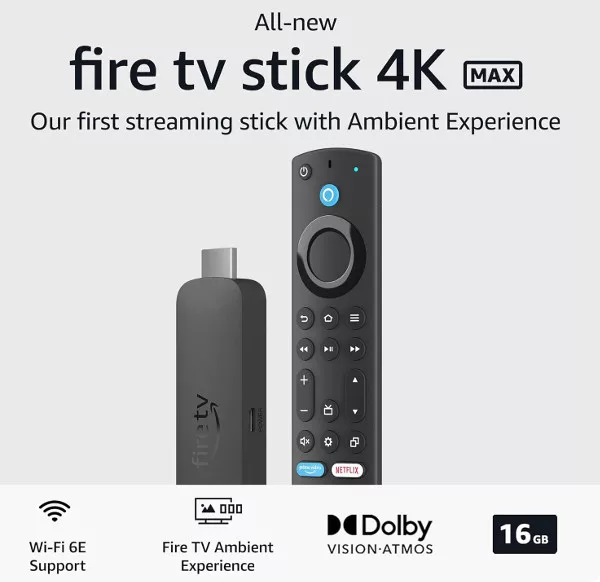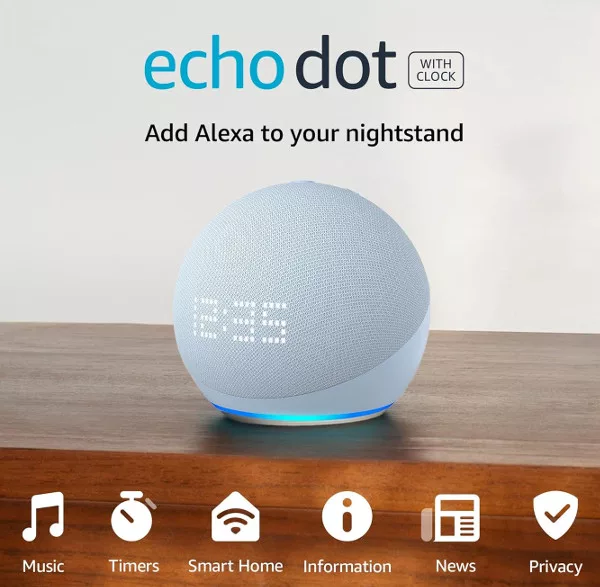Set Alexa as Your Android Assistant
Almost all current Android phones have the Google Assistant app built in as part of the OS. The Google Assistant is a very useful tool, accessed by pressing and holding the Home button on your device. But if you don’t use it, you can choose to change the default assistant to Alexa, allowing you to access the Alexa app from any screen.
Step 1 – Open the main settings on your Android phone and tap the Apps option. Tap the menu/more button at the top-right and select “Default apps” from the menu.
Step 2 – You will see a list of functions with the default apps that are associated with each. Tap the “Device assistant” option, and then “Device assistant app”.
Step 3 – You will then be able to choose which is the default assistant (which app opens when you press and hold on the Home button). If you have a Samsung phone, you may also see Bixby listed here.

Step 4 – Read the notification that pops up and if you agree, tap “Ok”. You can then test the change by pressing and holding on tyhe Home button.
Step 5 – If you have never used voice with the Alexa app (only with your Echo speaker), you will need to give the Alexa app permission to be the voice control.
Step 6 – Now, whenever you press and hold on the Home button, you will see the Alexa icon appear at the bottom of the screen, and head a chime to tell you that Alexa is listening. You can ask the Alexa app on your phone to do almost everything you can ask it to do on your Echo speaker.