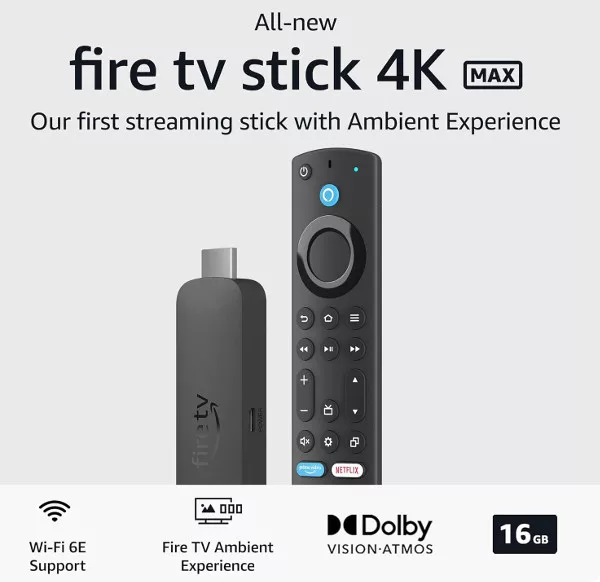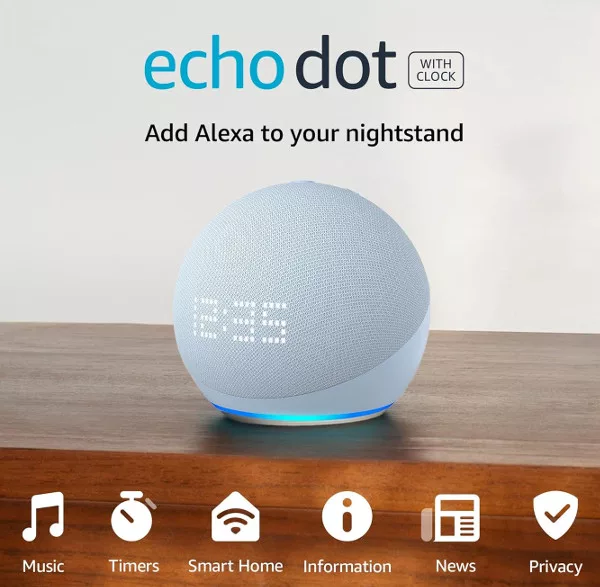While the Amazon Echo speakers may not have the sound quality of a Sonos speaker, it is being improved with each new version of the hardware. But even if you don’t want to upgrade your current Echo speaker, there are ways you can improve how it sounds.
The easiest way is to change bass, mid and treble levels of the speaker using the Alexa EQ feature. The EQ, or Equaliser, allows at least some degree of fine-tuning of how music sounds on your Echo speaker.
Using the Alexa EQ with Voice Commands
Just like with almost every other setting on your Echo speaker, you can control the EQ settings with voice commands. Unfortunately, this doesn’t apply (yet) to everywhere outside of the US. It is, however, available as a feature in most territories.
If you are in a country where the Alexa Equaliser voice feature isn’t available, you will need to control the EQ settings in the Alexa app. You can quickly test this by saying “Alexa, turn up the bass”. If Alexa replies with “I can’t control EQ on this device” you will be forced to use your boring old fingers to adjust the settings.
The simplest way to control the EQ settings on your Echo speaker is to use commands similar to the volume commands:
Alexa, turn up the bass
Or
Alexa, reduce the treble
The EQ settings range from 6bB to -6dB, so you can also be a bit more specific with your commands:
Alexa, change the bass to 3
Or
Alexa, reduce the mid to zero
You can also reset the EQ by saying “Alexa, reset the EQ”.
If you are still not happy with the sound quality on your older (3rd gen or earlier) it is definitely worth thinking about upgrading to a 4th or 5th gen Alexa speaker. You will notice a big improvement, particularly with the 5th gen Echo, over the earlier devices. They use a larger and better-quality speaker and support high-definition lossless audio.
Alexa Equaliser Presets
Alexa also features preset sound modes (again, not available in all countries) that you can switch to with a voice command. The currently available sound modes are: Music, Movie, Sport, Night, and TV. Each is designed to suit a particular type of audio playback.
To change to one of the sound modes, say:
Alexa, change to Music mode
Or
Alexa, set Night mode
Alexa may ask you which device to do this for (if you have multiple devices set up in the Alexa app), so you just need to say the name of the device. This also applies to the EQ commands. Alternatively, you can specify the device in the original command:
Alexa, set Movie mode on the soundbar
Or
Alexa, increase the bass on the living room speaker
Using the EQ Feature in the Alexa App
If you prefer, or if you simply don’t yet have access to Equaliser voice commands, you can change the EQ settings manually in the Alexa app.

Open the app and tap the menu button at the top-left of the screen. From the menu, choose Settings, and then choose Device Settings.
Tap the name of the device you want to adjust the EQ on, and then scroll down to the Audio Controls section. You will then see the sliding bars of a standard equalizer.
You can change the setting for Bass, Mid, and Treble. It is best to do this while a song is playing on the speaker, so you can immediately hear the difference each change makes to the output.
When you have the sound as you like it, simply tap the back button to return to the Alexa app home screen (no need to save the EQ settings).
What is the Best Alexa Audio Setting?
This is a difficult thing to say definitively, as the audio settings you ultimately choose will vary depending on where your Echo speaker is positioned, which type of music you prefer to listen to, etc.
As a general rule, and as long as your Alexa device is on a flat, solid surface, it seems to help if you turn the Bass up to 2 or 3, and set the Middle to 1 or 2. This works great with most types of music and also seems to make Alexa’s voice clearer.
If you listen to a lot of rock or dance music, it may be worth trying out the Bass at 4, the Middle at -1, and the Treble at 2.
In the end, the best Alexa audio setting is whatever works for you, so experiment until you find something you like. After all, you can change everything just by using your voice, so it is neither difficult nor time-consuming.