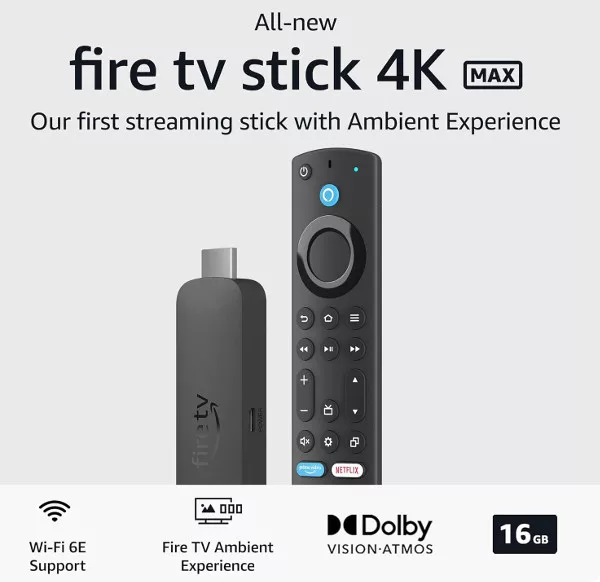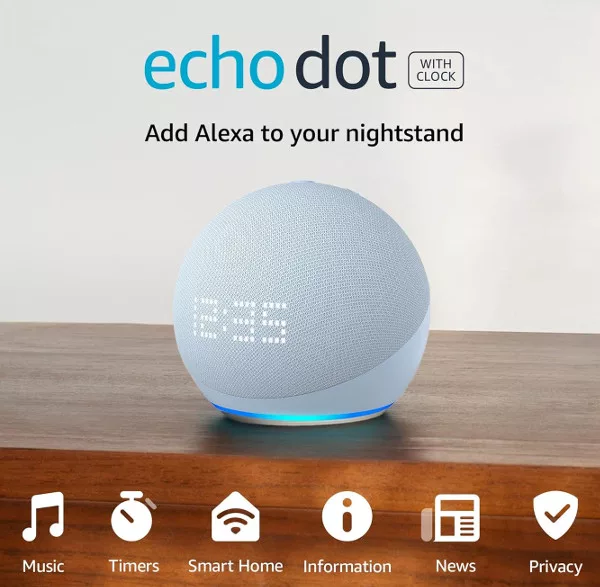Setting up your Echo speaker and the Alexa app is fairly easy, just follow the instructions below and you will soon be ready to listen to music, create reminders and alarms, and even call and message with Alexa.
Prepare Your Echo Speaker
Unbox your Echo speaker and the power cable. Connect the cable to the speaker and plug your Echo in to the mains. It is best to place it where you plan to have it setup up, but if you need to move it after setup, don’t worry, you won’t need to set it up again. A minute or so after you plug the Echo in, you will hear Alexa say “Hello”, letting you know that the speaker is ready to be set up. Easy so far, right?

Install The Alexa App
Download the Amazon Alexa app from the app store relevant to your device (Apple’s App Store or Google Play Store), and once it is installed, tap the icon to open it. Sign in with your Amazon account details. If you don’t have an amazon account, click “Create a new Amazon Account” and follow the instructions on screen.
If you have 2-step verification set up on your Amazon account you will need to enter the code that is sent to you.

If your name is shown correctly, tap that option, if you would prefer Alexa address you as something else, tap “I’m someone else” and enter your first name and surname. To help Alexa work better, you need to give it permission to access certain parts of you phone data, such as Contacts (so you can use Alexa to make calls).
If you prefer, or are worried about security, you can skip this stage. If you want to be able to make calls with Alexa, click OK, and then confirm your details (phone number, etc.,)
You are now through the initial setup, and will be taken to the main Alexa app screen. The icons along the bottom are explained in a series of tooltips. Skip through these and the screen will populate with weather and other information.
Connecting Your Echo to Your Alexa Account
You now need to connect the Alexa app to your Echo speaker. Tap the main menu button at the top-left of the Alexa app home screen, and then tap Add Device.
Choose your device from the list of options, making sure you choose the Echo speaker you have (Echo, Dot, Plus, etc) and check that the Echo speaker is in setup mode.
If the Echo is not in setup mode, hold the Action button on the speaker for six seconds until the ring turns Orange. Then tap “Yes” on screen.
You will need to allow Location on your phone, and turn Bluetooth on (if the Bluetooth scan window on your phone opens, just close it to see the Alexa app).
Back in the Alexa app, select your device name (something like Echo-Q5N), and then follow the on-screen instructions to connect the Wi-Fi. You will hear a voice cue when the connection is made and the device is ready.
You can then choose to label where you Echo device is (kitchen, bedroom, etc) or you can skip this step. The Alexa app will also ask you if you want to try out a few different voice commands, and will show you a few different things you can ask Alexa.