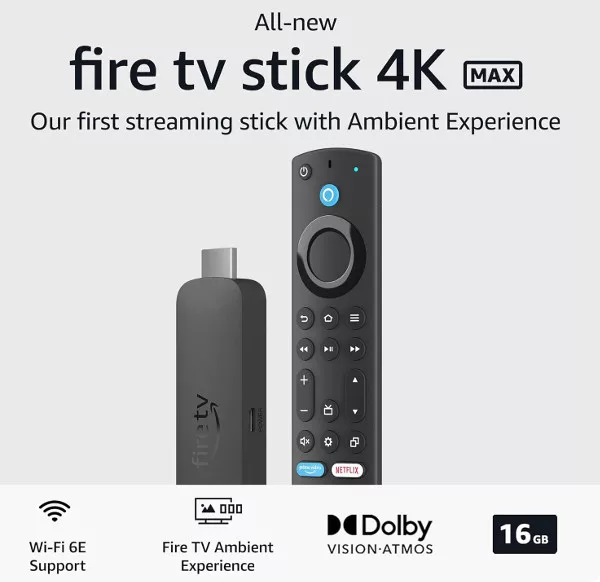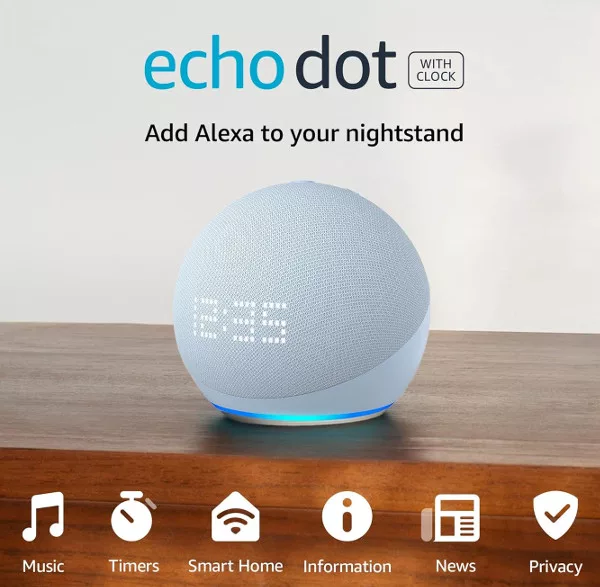Working from home is the norm for some, but completely new and strange for many others, especially right now as people who have never worked from a desk in the corner of the bedroom before, are forced to do so by Coronavirus and social distancing rules.
One of the keys to working from home successfully is making sure that you have everything around you that you need, and to make getting things done easier. It is so easy to get distracted, that anything that helps to keep you sitting at that computer is to be grabbed. And one of those things is your Google Home speaker.
Here are five ways that Google Home can help you work from home more efficiently.
1. Ask Google to remember things
Need to remember something and don’t have a pen and paper to hand? Perhaps you are working in a particular computer program and need to remember something to enter into another when you have finished the current task. You can ask Google to remember things for you. For example:
Hey Google, remember Order Number 345
Or
Hey Google, remember phone number 0775321776
When you need to be reminded later, you can just say:
Ok Google, what did I ask you to remember?
If you have asked Google to remember more than one thing, it will read out the items in a list, in reverse order.
2. Make hands-free calls
Assuming you have synced your contacts to the Google Home app (you can read more on that here), you can use your Google Home speaker to make calls while you continue to work. To make a call using your Google Home speaker, say:
Hey Google, call [contact name]
or
Hey Google, call [phone number]
To end a call you can use any of the following:
Hey Google, disconnect
Or
Ok Google, hang up
3. Make To Do Lists
Although this is similar to just asking Google to remember something, lists are better if you have to remember multiple things in a logical order. They can also be added to at any time once they have been created AND you can have multiple lists active at the same time.
Previously, to create a list you needed to open the Google Home app and manually add a list, name it, etc. Now, although you still have that option, you can create, add to, and manage lists just using voice commands. To create a new list, either say:
Hey google, create a new list
Or
Hey Google, create a list called [list name]
If you choose the first command, Google will ask you what the list should be called, so choosing the second command skips a step in the process. Google will then ask “what do you want to add?”, and you can either reply with one thing, or several things (if following on from Google’s question, you won’t need to say “Ok or Hey Google”):
Call Susan at 10am
Or
Envelopes and highlighters and printer paper
You could try just saying “envelopes, highlighters, printer paper” but you will get better results if you insert “and” between each item. You can then use simple voice commands to hear what is on your created lists:
Ok Google, what is on my [list name] list?
4. Play relaxing music
Ok, it’s hardly a revelation that you can use your Google Home speaker to listen to music, but if you have never before worked alone, from home, it might be news to you that music can help you focus and concentrate. Numerous studies have found that music can help people to concentrate, especially if performing repetitive tasks. Now not everyone find this, and not all music will have the effect, but give it a go if you are finding it hard to stay focused.
To request a specific song, say:
Hey Google, play [song name]
Or
Hey Google, play [song name] by [artist name]
Or
Hey Google, play [album] by [artist name]
If you prefer, rather than asking for a specific song or album, you can ask to hear a particular type of music:
Hey Google, play classical/dance/chilled music
5. Create a Good Work Routine
A good, fixed routine can be essential when working from home, especially if you are new to it. It is all too easy to get up a bit later than usual, take an hour for breakfast, or two hours for lunch (or skip lunch altogether). Google Home can help you follow your routine in a number of ways. For example, setting alarms for more than just waking up:
Hey Google, set an alarm for 8am
Or
Hey Google, set an alarm for [lunchtime]
An alternative to setting just an alarm is to create a routine, to wake you up, tell you your calendar entries or reminders, etc. You can read more about creating Google Home Routines here. You can activate your routine by saying:
Hey Google, [name of routine]
You can also use reminders to help build your work routine. For example:
Ok Google, remind me to have food at 12:30
Or
Hey Google, remind me check for new orders at 10am