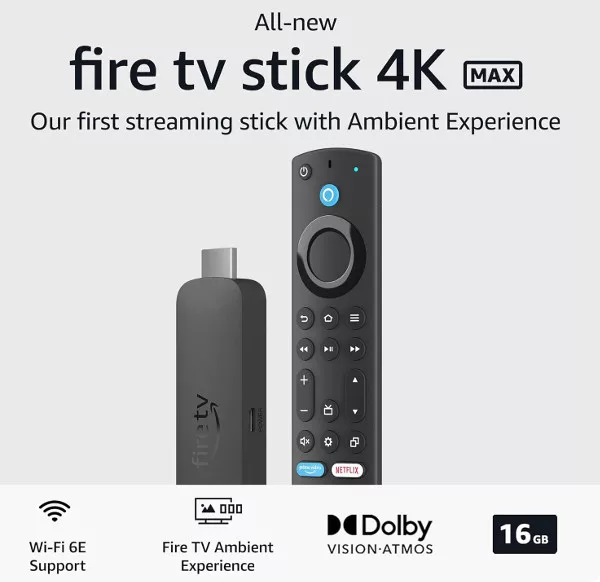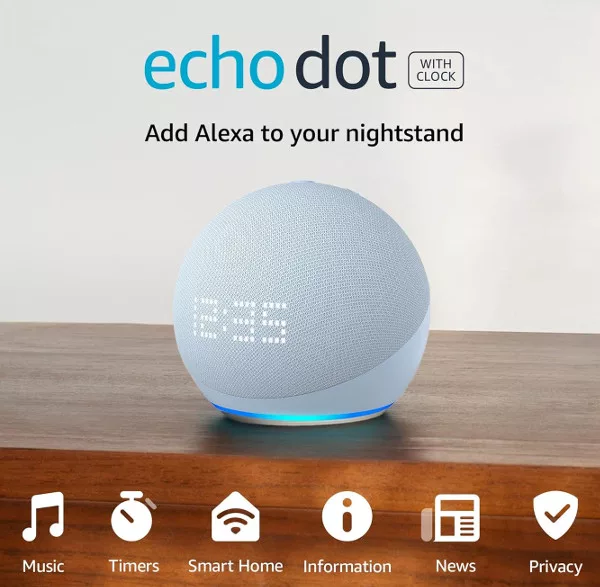Many Sonos speakers allow you to control music with your voice via the Google Assistant capability built in. To set up Google Assistant on Sonos, you will need to link the app to the speaker, and then link the music services used in Google assistant to the Sonos app. It sounds a bit convoluted, but the whole setup process is actually fairly easy to complete.
Before You Begin:
Your Android device should already have the Google Assistant installed, if not, or if using a different mobile device, download and install the Google Assistant app. Now open the app and sign in to your Google account before you begin the setup.
You should also make sure your Sonos app is up to date and your Sonos system is running the latest software version.
Adding Google Assistant to Sonos
Open the Sonos app on your iOS or Android device and tep the Settings tab. You now need to add a service, so look for Services > Voice > Add a Service. Here you will be able to choose “Google Assistant” as a service. Once selected, the Google Assistant app will ask you to sign in to your Sonos account. It sounds a bit complicated, but it’s really just a few taps of the screen.
To play music to Sonos using the Google Assistant, you will now need to add the same music service account (google Play Music, YouTube Music, etc) to both the Google Assistant and Sonos apps.
To check which music services you’ve added in the Google Assistant app, open it and tap your profile icon at the top right corner. You then need to choose Services > Music. You can also set your default service from this menu.

Do the same with your Sonos app. Open the Sonos app and tap the Settings tab, then tap Services & Voice. Under Music & Content, tap “Add a Service” and then tap the service you would like to add and “Tap Add to Sonos.” Follow the on-screen instructions to add the music service account.
After the Google Assistant has been set up, you’ll be given some sample commands to test with Sonos to make sure it’s working properly. You can also select a default speaker so content always plays in a specific room without saying the room name in the command.
The commands you use to play music from Google Assistant through your Sonos differ from those used to play music directly through a Google Home/Nest speaker. You can see all of the music and media voice controls for Google Home here.
Music Services Supported by Google Assistant
There are several music services supported by Google Assistant, including YouTube Music, Google Play Music, Spotify, Pandora, TuneIn, Deezer and lots of radio and podcast services. Almost all of them will also be compatible with the Sonos app.
To see exactly which music services are available, open the Google Assistant app on your iOS or Android device, tap your profile icon to get to your account page, and then tap Services > Music. Available services are listed under More Music Services. If you don’t see all of the services listed above, be aware that music service availability varies by region.
In order to use your selected music service with your Google Assistant on Sonos, you must also add it to your Sonos app. You can ask your Google Assistant to play music from iHeartRadio, TIDAL, and TuneIn Radio on Sonos if they’re available in your region, but they can’t be directly added to your Google Assistant app.