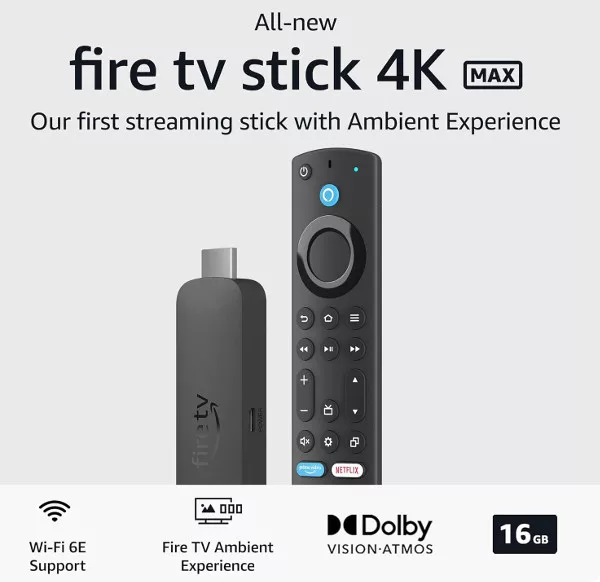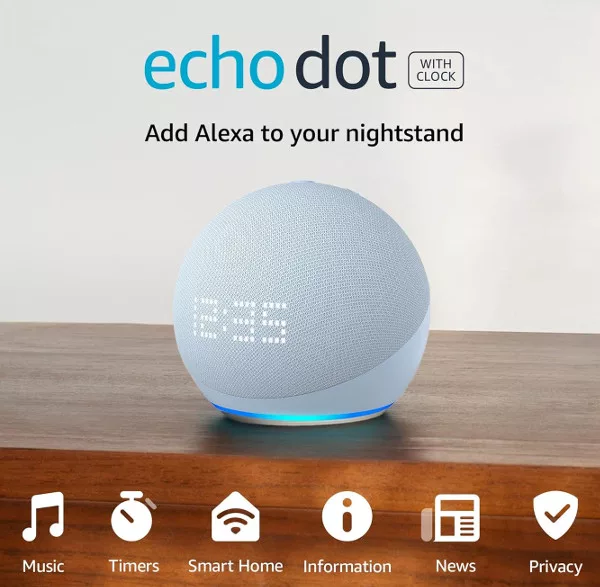The Echo speakers are all pretty robust, but if you do experience unexpected problems, or if the speaker is unresponsive for any length of time, you can quite easily reset it to the factory default settings. You will obviously have to go through the setup process all over again, but that is better than your Echo being an expensive paperweight…
Reset an Echo or Echo Dot – 1st Generation
Before you do a complete factory reset, try unplugging the Echo from the power outlet, waiting ten seconds, and plugging it back in. Hopefully, the device will reboot, and fix the problem.
If not, you can factory reset by using a flattened-out paperclip (or similar tool) to press the reset button inside the small hole on top of the 1st generation devices. Hold the button until the light ring turns off and on again.
Complete the setup process, and hopefully, your problem will be fixed.
Reset an Echo or Echo Dot – 2nd Generation
Again, before you do a complete factory reset, try unplugging the Echo from the power outlet, waiting ten seconds, and plugging it back in.
If that doesn’t work, you can factory reset a 2nd generation Echo by pressing and holding the Microphone Off button and the Volume Down button at the same time, for about 20 seconds.
You will know when the reset has happened when the light ring turns orange.
You will then need to set up your Echo device again.
Reset an Echo or Echo Dot – 3rd & 4th Generation
You can reset both the 3rd and 4th generation Echo and Echo Dot devices by holding the Action button (the dot icon) for at least 20 seconds. The light on the device should then turn orange, showing it is in setup mode.
You can then set up the Echo through the Alexa app on your phone.

Factory Reset Your Echo in the Alexa App
There used to be an option to reset your Echo speaker through the Alexa app. This option has since been removed. You can no longer even reboot/restart your speaker through the app.
There is one way to reset the Echo speaker in the Alexa app: by deregistering it. You can learn more about this process below.
Deregister an Echo Device
You can deregister a device from your Amazon account if you no longer want to use it. This will reset the device. To do this through the Alexa app:
- Open the Alexa app and tap the Devices tab.
- Select Echo & Alexa, and then select the device you want to deregister.
- Tap the gear icon to open settings, scroll down and tap Deregister.
You can also deregister a device in the browser.
- Go to the Amazon website, log in and go to Manage Your Content and Devices.
- Click Devices and then click the Actions button, and click Deregister.
- Your Device will be deregistered from your Amazon account.
This will remove all content from the device and many features will not work. Items you purchased from an Amazon store will remain available in the Cloud and can be downloaded again.
After deregistering, you can register your Device to another Amazon account.