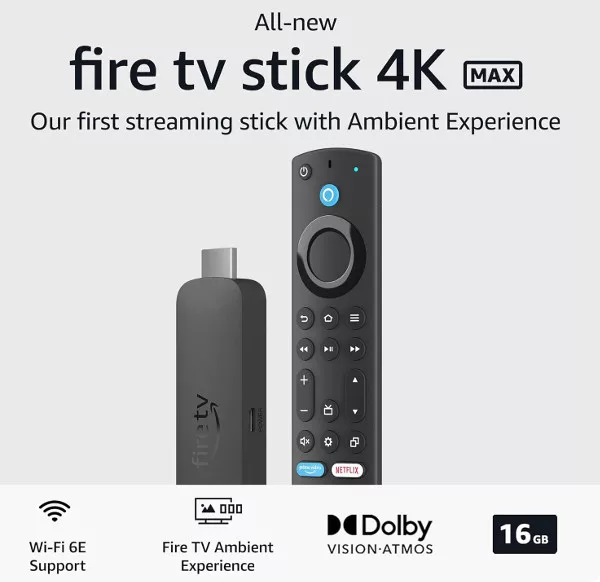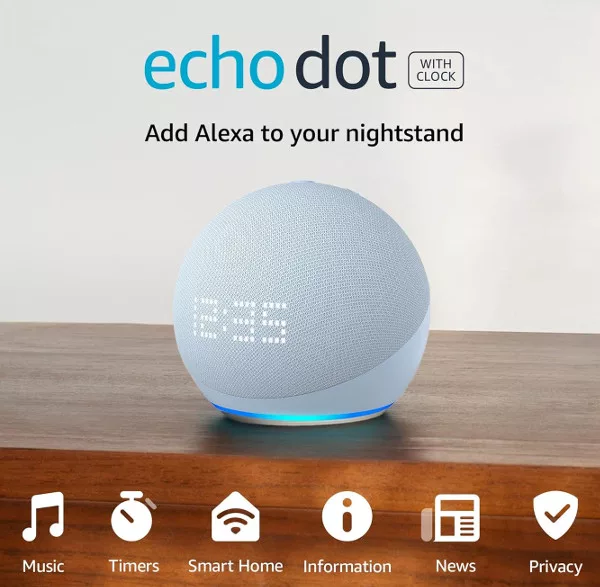How to Factory Reset a Google Nest Hub – And Every Other Google Speaker. The Google Home and Nest speakers are a fairly robust bunch of devices, and once set up, will usually stay mostly problem and hassle-free. On the odd occasion you encounter real problems, from connection to audio issues, one of the best ways to solve them is to perform a factory reset.
A factory reset, as the name suggests, resets the device back to the settings it had when it left the factory. Performing a factory reset will obviously require you to go through the Google Home/Nest setup process again, but if the device isn’t working properly anyway, this is a small thing to deal with. You can read the best way to set up a Google Home/Nest speaker here.
Be aware that a factory reset will permanently wipe any data from the device, and cannot be undone.
Factory Reset Google Nest Hub
Locate the two volume buttons on the back of the Nest Hub and press and hold them both at the same time for at least 10 seconds. After 10 seconds you should hear Google Assistant tell you that it is resetting the Hub. Performing a factory reset on a Google Nest Hub (or any other Home/Nest device) is one of the few actions that can’t be activated with a voice command.
This process also applies to the newer Google Nest Hub Max.

Reset Google Home Mini (1st Gen)
Flip the Google Home Mini over and look for a small circle close to the edge of the silicone base near to where the power cable connects. This is the factory reset button. Press and hold the button for at least 15 seconds. After 5 seconds the reset process will start, and after 10 further seconds you should hear a beep, telling you the speaker is resetting.

Reset Google Nest Mini (2nd Gen)
Switch off the mic using the button on the side of the speaker. The LEDs will then turn orange. Press and hold the centre of the Nest Mini, where the lights are on top. After about 5 seconds, your device will begin the factory reset process. Continue to hold for about 10 seconds more until you hear a sound confirming that the device is resetting.
If you are not sure which Google Mini speaker you own, you can tell by looking for the wall-mount screw slot on the back. If it has one, its the Nest Mini, if it doesn’t, it is the Home mini.

You can see a comparison between the Nest Mini and Home Mini here.
Reset Google Home
To reset your original Google Home speaker, press and hold the microphone mute on the back of your device for about 15 seconds. You will then hear the Google Assistant confirm that it’s resetting your Google Home.

Reset Google Home Max
Press and hold the factory reset button located near the power cable on the back of Max for about 12 seconds. You’ll hear your Google Assistant confirm that it’s resetting Max.