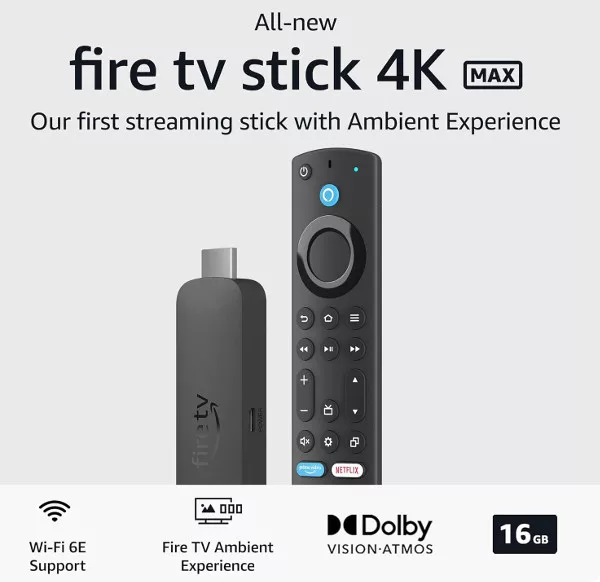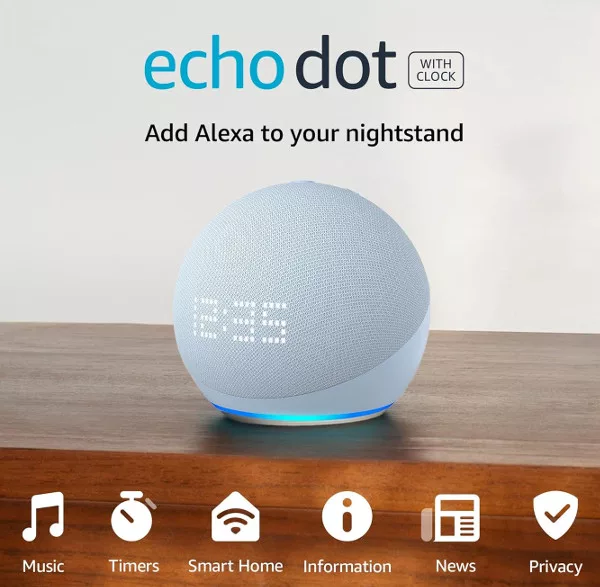Routines are a set series of Alexa actions controlled by a single command or triggered by another action. This allows you to perform regular actions without having to keep giving individual commands. For example, you could set a routine to read out the weather, the top news stories and then play an album with the single command “Alexa, Wake me up”.
Using the Featured Routines
There are a few routines already set up and ready to activate in the Alexa app. Open the Alexa app, tap the menu button at the top left, and select Routines from the menu. Tap the Featured tab to see the preset routines.
Tap one of the preset routines to see the details of it. The “An alarm is dismissed” routine, for example, is activated when any Alexa alarm is stopped with a voice command. The actions set to run are “Say a random phrase from Good Morning” and “Report the weather”.

You can add actions to this preset routine, and you can also change the time frame when it will be triggered (only between 7 am and 9 am for example).
The other two featured routines are both triggered by voice commands: “Alexa, start my day” and “Alexa, good night”. As you can see, by combining triggers and actions, you can really start to automate how you interact with Alexa.
Creating a New Alexa Routine
In the routines screen of the Alexa app, tap the Create Routine button (+) and then tap “When this happens”. You will see that you have at least 5 different trigger types: Voice, Schedule, Device, Alarm, and Echo Button (Echo Buttons are an additional way to interact with Alexa, play games, etc., and are sold separately).
Let’s start with a Voice trigger. The next screen allows you to type the phrase you want to use as the trigger, and some examples are given. You can use almost any phrase you like, but it is a good idea to use something short, related to the routine, and easy to remember, such as “Alexa, wake me up” or “Alexa, entertain me”.

When you have chosen your voice command, you will then be able to start adding actions. Again, there are lots of different action categories, from Alexa Says and Messaging, to News and Traffic. Remember, you can add multiple actions to a routine, from multiple categories.
Let’s start with a calendar action. Tap Calendar and then choose from Today’s Calendar, Tomorrow’s Calendar, or Next Event. With this action added, you will see the routine summary screen, with the option to add more actions by tapping the (+) button.
Add as many more actions to the routine as you want/need, and when you are finished, tap the Save button at the top. Your routine will be saved, with the name automatically set to the command or trigger you chose. It may take a couple of minutes for the routine to be ready to test and use.
Flash Briefing Vs Routines
The Alexa Flash Briefing tool is similar to a routine, but only gives you news and weather from your chosen sources. Just like a routine, you can add multiple actions from a single command:
Alexa, play my flash briefing
Alexa will then read out headlines and weather info based on the sources you set up. There will be a Flash Briefing already configured in the Alexa app, usually with the main news source in your location selected (BBC or Sky News, for example). You can edit your Flash Briefing in the Alexa app by opening the Menu > Settings > Flash Briefing.
Voice Commands for Routines
Here are a few ideas for voice commands you can use for routines with Alexa.
Alexa, how do I set up a routine?
Alexa, wake me up
Alexa, good night
Alexa, welcome me home
Alexa, start my day
Alexa, entertain me
Sharing Alexa Routines
You have been able to set up your own custom Routines, or select from Featured Routines in the Alexa app—and now, Amazon is making it easy to share Routines with friends and family. Alexa now has the ability to turn Routines into shareable URL links—so you can share the Routines you use with anyone.